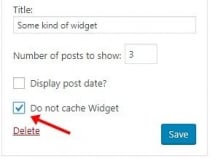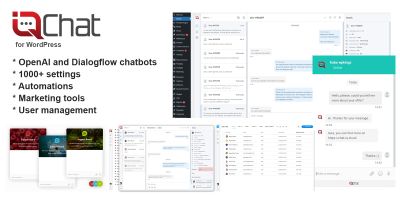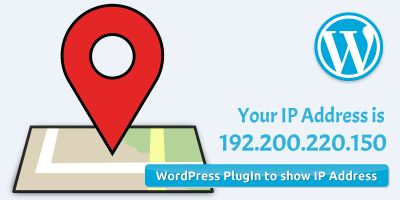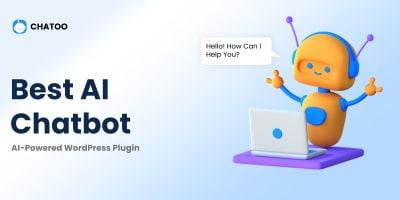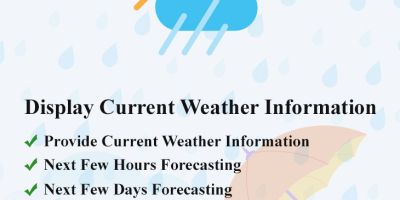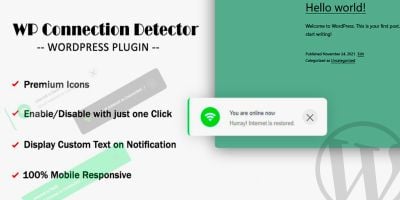Do Not Cache Selected Widget WordPress PluginDo Not Cache Selected Widget WordPress Plugin
With this plugin you will be able to choose which Widget to CACHE and which NOT!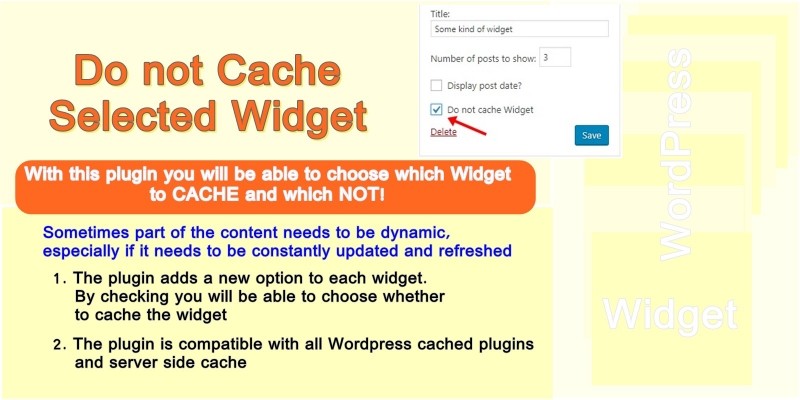
Overview
Caching is useful
Caching is a technique that is very useful. It turns dynamic content into static. This allows the result of hundreds of program lines to be used without having to run them constantly. This saves a lot of resources, such as CPU time and memory, while increasing the loading speed of the site. WordPress plugins like W3 Total Cache, WP Super cache, WP Rochet and server side techniques do just that – turn dynamic content into static.
No one can dispute the benefits of caching, but there is an inconvenience. Sometimes part of the content needs to be dynamic, especially if it needs to be constantly updated and refreshed. For example, if you have an image rotator widget or banner ads that need to be refreshed each time a user visits. In this case, a problem arises because the caching plugins will turn this widget into static content and will show the same thing to each user or each visit.
The WordPress caching plugins we quoted have the option to prevent the caching of an entire page, but not of a selected widget from it. Some site developers refuse to cache their sites entirely for this reason.
Prevents caching of the specified Widgets
We also encountered problems on one of our sites, where one of all the widgets had to show always up-to-date information. We searched for a solution on the Internet, but there was none. We tried using the free plugin No Cache AJAX Widgets, but it didn't solve the problem. Then we decided to create a Do not Cache Selected Widget WordPress plugin.
When you install and activate the plugin, it will allow you which widget to cache and which not. To do this, the plugin adds a new option to each widget. By checking you will be able to choose whether to cache the widget.
This will solve the caching problems and we will be able to choose which widget to always have updated content.
Installation
The plugin installs like any other WordPress Plugin
- Download the plugin
- Go to the admin menu and select „Plugins“ -> „Add more“
- Select the downloaded plugin file and install
- Activate the plugin
- Go to „Appearance“ -> „Widgets“ to select which widget to cache and which not
FAQ
Question: Which caching plugins is it compatible with?
The answer: Do not Cache Selected plugin is compatible with all caching plugins, but has been tested with W3 Total cache, WP Super cache and WP Rocket.
Question: Is it compatible with server side cache?
The answer: Yes. It must work with all server side caching techniques.
Features
Compatible with W3 Total cache, WP Super Cache, WP Rock and all other cache plugins and server side cache
Instructions
1. Install and activate plugin
2. Go to Appearance->Widgets menu and check which Widget to cache and which not.