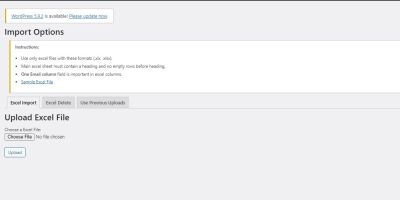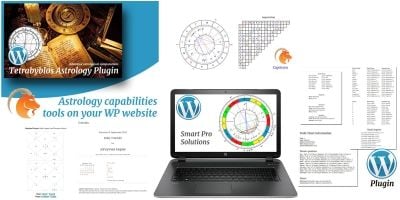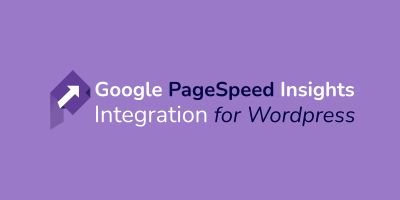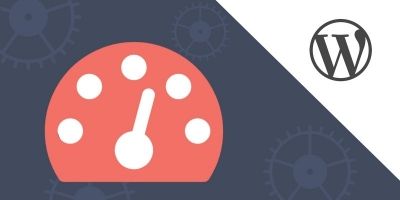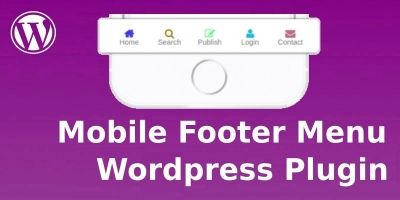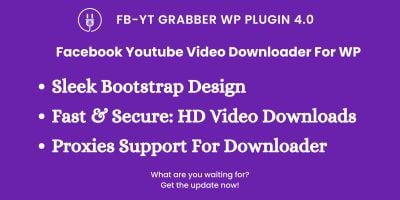Multi Time - Recurring Product Payment WordPressMulti Time - Recurring Product Payment WordPress
Allows to create multiple payment orders, recurring payments and automatically create orders when due.Multi Time - Recurring Product Payment WordPress
Allows to create multiple payment orders, recurring payments and automatically create orders when...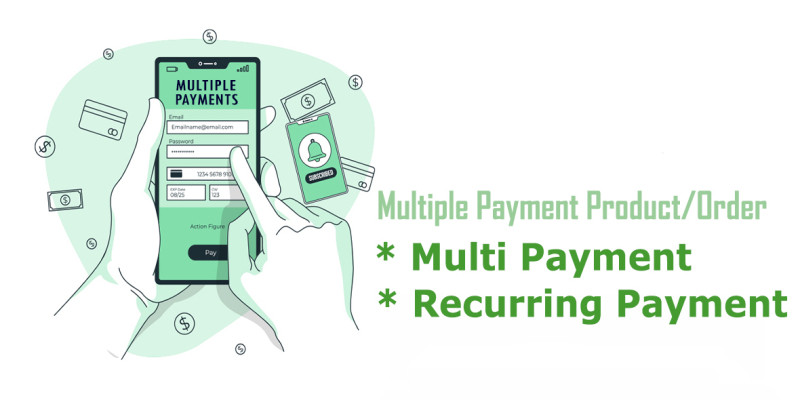
Overview
When you need to sell a product where customers can pay in installments or pay in stages, Multi Payment Product provides you with this functionality.
With Multi Payment Product, you can create products that allow customers to pay in stages, repeating until the end of all stages. After each stage is confirmed by the administrator to be completed, the system will automatically send a URL to the customer. Customers after using this URL, the system will automatically create a new order to pay for the next stage.
In addition, Multi Payment Product also allows creating products/orders to be paid periodically xxx days. When due, the system will also send an email containing the URL to automatically create the order to the customer's email.
Features
- Allows creation and use of multi-payment products, recurring payment products.
- Automatically send emails when a payment is due or a stage in an order is completed.
- Orders are automatically created for customers when recurring payments are due or completed in stages
Requirements
- Wordpress 6.x or higher
- Woo 3.x or higher
- PHP 7.0 or higher
Instructions
Install a Plugin
- Download the plugin from the source (which will be a zip file). Next, you need to go to WordPress admin area and visit Plugins » Add New page.
- After that, click on the ‘Upload Plugin’ button on top of the page.
- This will reveal the plugin upload form. Here you need to click on the ‘Choose File’ button and select the plugin file you downloaded earlier to your computer.
- After you have selected the file, you need to click on the ‘Install Now’ button.
- WordPress will now upload the plugin file from your computer and install it for you. You will see a success message like this after the installation is finished.
- Once installed, you need to click on the Activate Plugin link to start using the plugin.
Manually Install Plugin using FTP
- Download the plugin’s source file (it will be a zip file). Next, you need to extract the zip file on your computer.
- Extracting the plugin zip file will create a new folder with the same name. This is the folder that you need to manually upload to your website using a FTP client.
- Open the FTP client on your computer and connect to your website using the login credentials provided by your web host. Once connected, you need to go to the /wp-content/plugins/ folder on your website.
- Next, upload the folder you extracted from the zip file to the /wp-content/plugins/ folder on your web server.
- After uploading the files, you need to visit the WordPress admin area and click on the Plugins link in the admin menu. You’ll see your plugin successfully installed on the plugins page.
- You need to click on the Activate link below the plugin to start using it.
MULTI STEP PAYMENT PRODUCT
This product is a type of group product, including child-products. Each step is a child product that is carried out in the order that has linked the child product to the product group. Subproducts can only be simple products.
* Working process
- When the customer proceeds to add a multi-step product (assuming that the Multi-step Product includes 3 sub-products: [Step 1]; [Step 2], [Step 3]) to the cart and proceed to checkout.
- The customer only has to pay the first time for the product [Step 1].
- After processing the payment, the order is created in the admin order and will mark the product [Step 1] in the Order detail.
- When this order is marked complete and [Move to Next Step] is performed, an email containing the url will be sent to the customer’s email.
- When the customer clicks on this URL, the system will automatically create a new order, including products such as the first order [Step 1, Step 2, Step 3] and direct the customer to the payment page. In this order, the customer only has to pay for the product [Step 2].
- The above steps will be repeated until the final child-product in the Multi-step product.
* How to create products?
- Create Group Product in Admin side: Products -> Add new product -> on Product Data Navigation -> select Group Product type.
- On MultiProduct Options Tab, set [Multi Payment Product Type] is [Multi Payment]
- On Linked Product Tabs: add child product to [Grouped products]
* Order processing in admin
- After the admin has finished processing the order, and want to move to the next step in the order to request the customer to pay, perform the following action to change the status: At [Order Action] Box (on top-right) screen), select [Move to Next Step] and click the Update button.
- At this time, the system will send an email containing the URL to the customer to request the next step payment.
RECURRING PAYMENT PRODUCTS
The Recurring Payment product can be a Simple/Variable/Group product.
* Working process
- Customer proceed to add Recurring Product and cart and proceed to checkout. The system will automatically create an order.
- When the admin changes the status of the Recurring Order to the completed status, the system will start counting down the time.
- The countdown time is calculated from the time the order status is completed, after XXX days (XXX is the number of days that are configured to repeat for Recurring Product in the admin side), the system will automatically send an email to the customer.
- This email will contain a special URL, when the customer clicks on the link, the system will automatically create an order and go to the payment page.
- The system keeps repeating like this until the customer does not want to continue to pay.
* How to create products?
- Create Group Product in Admin side: Products -> Add new product.
- Select the value for [Multi Payment Product Type] as [Recurring Payment], and set the value of the number of days to repeat the order in the [Repeat After] field.
- On MultiProduct Options Tab, set [Multi Payment Product Type] is [Recurring Payment]
*Order processing in admin
- Admin side does not need to do anything further, the system will automatically do the rest and display the status of the Recurring order.
CONFIG
You can configure the basic parameters for the Multi Payment Product plugin to work in the [Multi Payment] tab in woo’s settings.
You can read more at the link
https://668dev.com/multi-payme...
Please report bugs or contact support by email to [email protected].
| Category | Plugins / WordPress / Miscellaneous |
| First release | 4 November 2022 |
| Last update | 4 November 2022 |
| Supported CMS | WordPress 4.4, WordPress 4.0, WooCommerce 3.0.x, WordPress 4.8, WooCommerce 4.x, WooCommerce 5.x, WordPress 5.9 |
| Files included | .php, .css, .html, Javascript .js |
| Tags | multi time payment, multi payment, multi stage payment, recurring payment |