A Quick-Start Guide to Setting Up a Webshop with PrestaShop
Getting started in ecommerce has never been easier. There’s no longer any need for huge technical knowledge, thanks to the wide range of off-the-shelf packages which make setting up a simple online store quick and easy.
However, if you want to make a serious business out of selling online, the more straightforward options aren’t necessarily the best choice – you need something that’s flexible enough to meet your particular needs and grow with your business.
That’s where PrestaShop comes in. As a freely downloadable ecommerce package with hundreds of configuration options, PrestaShop has the flexibility to meet any online shop’s requirements, but this versatility comes with a trade off. Unlike simple hosted solutions such as Shopify, Prestashop takes a little work to install and configure. Luckily, that’s far easier than you might at first think.
There are some great PrestaShop themes and modules to easily create a webshop that is according to your wishes.
1. Getting the Software
Prestashop comes in two versions: the free, downloadable version, and the fairly costly cloud-hosted edition. For starting out with ecommerce, the free option is the obvious choice.
The latest version of Prestashop is 1.7, and it can be downloaded from prestashop.com/en/download
Once you’ve downloaded the file, unzip it into a temporary location on your computer ready for uploading to your host.
Hosting Requirements
With the free version of Prestashop, you’ll need to arrange your own hosting package before getting your store online. Some hosts offer deals specifically aimed at Prestashop users, including one-click installation of the base software, but if you already have hosting or want to use a particular provider, you’ll need a package that includes the following:
- PHP 5.4 or later.
- MySQL 5.0 or later.
- Apache 2.0 web server running on Unix or Linux (other server options possible but not recommended).
- At least 128Mb RAM available for PHP.
Don’t worry if you don’t know what these specifications mean, just make sure your host meets them – and almost any modern host does.
You’ll also need a domain name to link to your account, which gives the address where your store will be found on the web. Many hosting accounts offer a free domain name when you sign up, and all hosts offer easy ways to add an existing domain to your account.
2. Uploading PrestaShop
Once you’ve arranged your hosting, it’s time to upload the Prestashop software ready for installation. Before you do this, you need to decide where you want your shop to be located within your domain. There are two main choices.
If your Prestashop store is your main website, then you should upload the files to the root folder, which depending on your hosting package will be /public_html, /home, /web, or similar – check your host’s FAQs for the exact name of the root folder.
Alternatively, if you want to add a store to an existing site, then you’ll probably want to create a new folder within your site called /store or similar.
Whichever you choose, use your host’s control panel or your usual FTP software to upload the unzipped Prestashop files from your computer to the correct folder on your website.
3. Creating a Database
There’s one more step to take before starting the installation process. Prestashop uses a database to store your products, and you need to create this using your hosting control panel. For security’s sake, it’s better to create a fresh database and unique user specifically for Prestashop rather than tagging your store onto an existing one. Exactly how you do this will depend on your host, so refer to their instructions for creating a MySQL database and adding a user. Make a note of the database name, user name, and password – you’ll need these details for the next step.
4. Installing Your Store
The final step of installing Prestashop is very easy. Once your files have been uploaded and the database created, simply use your web browser to visit yourdomain.com/install or yourdomain.com/store/install depending on where you’ve uploaded the files. Follow the instructions, and make a note of the name of the ‘admin’ folder which is created automatically toward the end of the process.
After installation is complete, you can delete the /install folder as it’s no longer needed.
5. Configuration
Prestashop offers a huge amount of options you can configure to make your store function exactly as you want. You can find these by using your web browser to visit the admin section, using the details given during the installation process.
From here, you can set the basic configuration options, from your shop’s name and logo to the default currency and tax location. Most options should already be set to a sensible value for a basic store to explore and adapt to your needs, but to really make your shop your own, you’ll likely want to install a new theme.
6. Finding Themes
One of the most attractive features of Prestashop is the ability to customize the look, feel, and function of the software to match your own branding and shop requirements. This is done with a combination of add-on modules and themes, and it’s the choice of theme which can really make your shop stand out from the crowd.
There are hundreds of themes available from the Prestashop website itself, but to aim for a more individual look it can be better to head for premium templates. You can find themes to suit any industry, such as the Zro Market theme.
7. Installing Your Theme
As with everything in Prestashop, it’s very easy to install themes. Log in to your shop’s admin area, and click through to the Themes section under Preferences. Click on Add Theme, and you’ll be given three choices.
1) If you’ve bought a theme already, and have the files on your local computer, you can upload the files directly by browsing to their location.
2) You can also input a web address to import a theme over the internet.
3) You can also choose a theme you’ve previously uploaded to your /themes folder within your Prestashop installation.
Once you’ve decided on your import method, simply follow the on-screen prompts to load and activate the theme, before configuring its particular options to get your store ready for your customers.
Ready to Go
Your PrestaShop site should now be up and running. Although it takes a little longer to set up than some other alternatives, the power and flexibility of Prestashop means this is only the start of your ecommerce journey, and your new store has the room grow alongside your business.
Join over 50,000 developers, designers and entrepreneurs!
Get exclusive articles, special deals and freebies delivered straight to your email inbox!


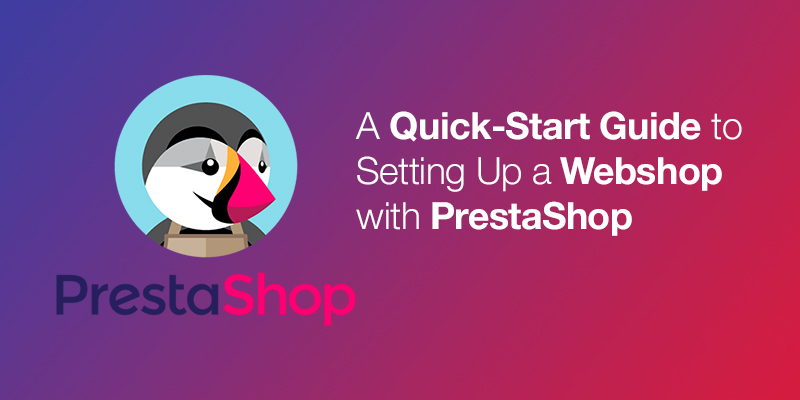
Comments
Please log in to join the conversation.